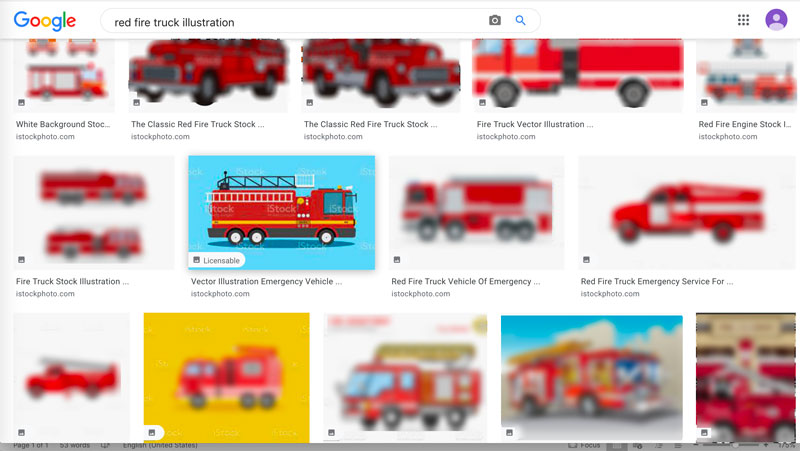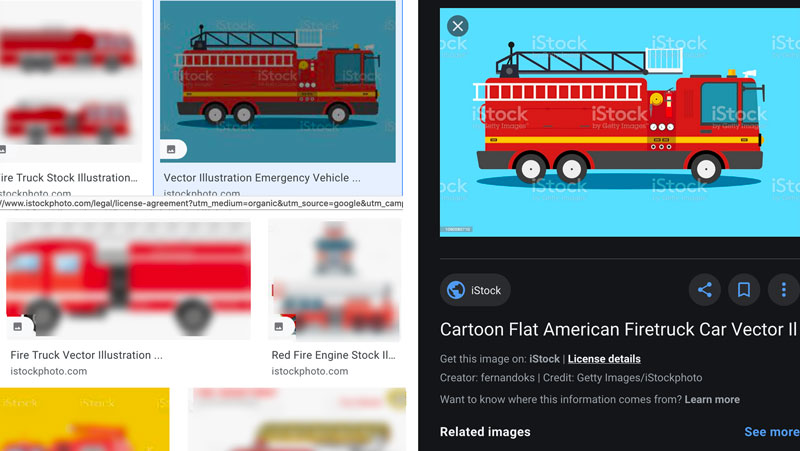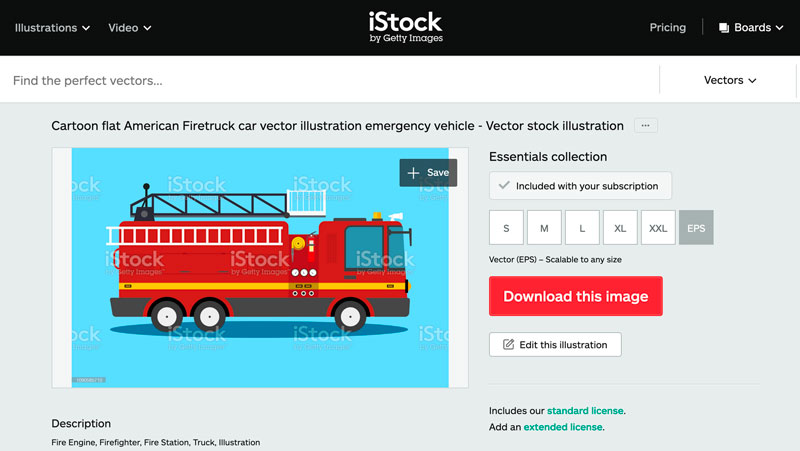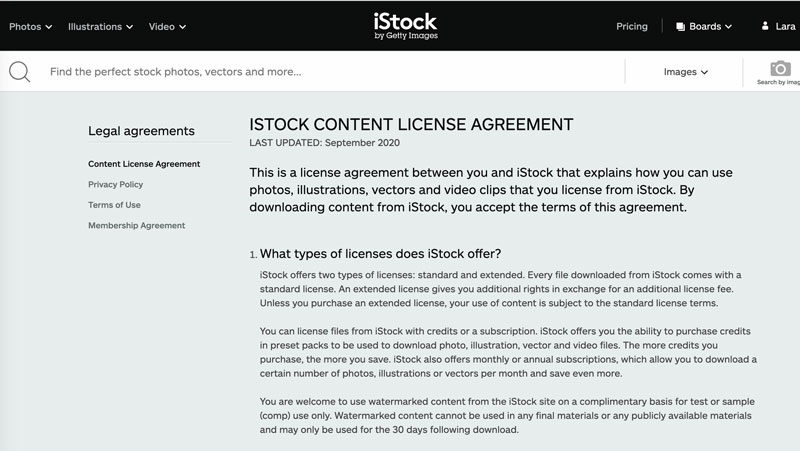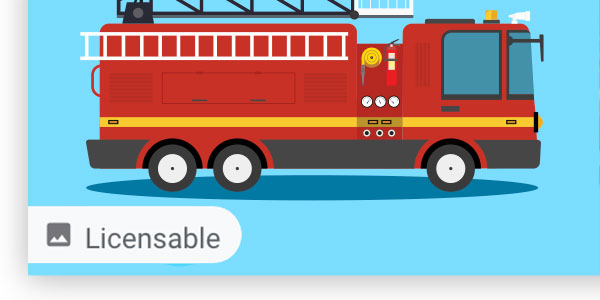
10 Sep Google Launches Licensable Image Badge
At the end of August, Google launched a new feature, which is a boon to visual artists: the licensable image badge. The badge is displayed on images appearing in Google image searches, and the URL for the licensing website can also be displayed. The feature is available on desktop and mobile, and in all regions and languages where Google Search is available. Google has also adjusted its Tools search feature so users can sort image search results by commercial licenses or creative commons.
How Licensable Images Work
To show how the test works for someone searching for an image, we’ve used an iStock image as an example. (Using iStock permits us to properly license the image, avoiding copyright infringement on our screenshots.) We searched for a “red fire truck” and filtered the results for commercially licensed images by selecting the filter from under the “Tools” link at the top of the search results. If the user does not click onto the filter, the licensable images are still displayed. However, they’re included with all images: licensable, available via Creative Commons, and untagged images where the rights status is unknown.
Once we found the image we wanted to use, we clicked onto it to pull up the image information pane in the search results. Google provided two links underneath the image. One states, “Get this image…” and gives a direct link to the image page on the iStock website. The second link, “License Details,” links to the iStock license details.
Graphic artists can similarly link to their licensable images and, if they provide stock images or publish such information, their licensing terms.
Enabling the Licensable Image Badge
Google provides two pathways for visual artists to cause their images to appear with the licensable badge: IPTC image metadata and structured data. Of those two options, ICPT metadata is the more familiar option for most visual artists (and easier to execute).
Using IPTC Image Metadata
The IPTC Metadata Photo Standard is a widely used standard that embeds information about an image within the digital image file. IPTC stands for the International Press Telecommunications Standard, an initiative that develops and promotes standards for the exchange of news media data. IPTCs photo metadata standard structures and defines the image information that is transported with an image file. That information includes identifiers about when and where an image was created, who the creator is, and rights information.
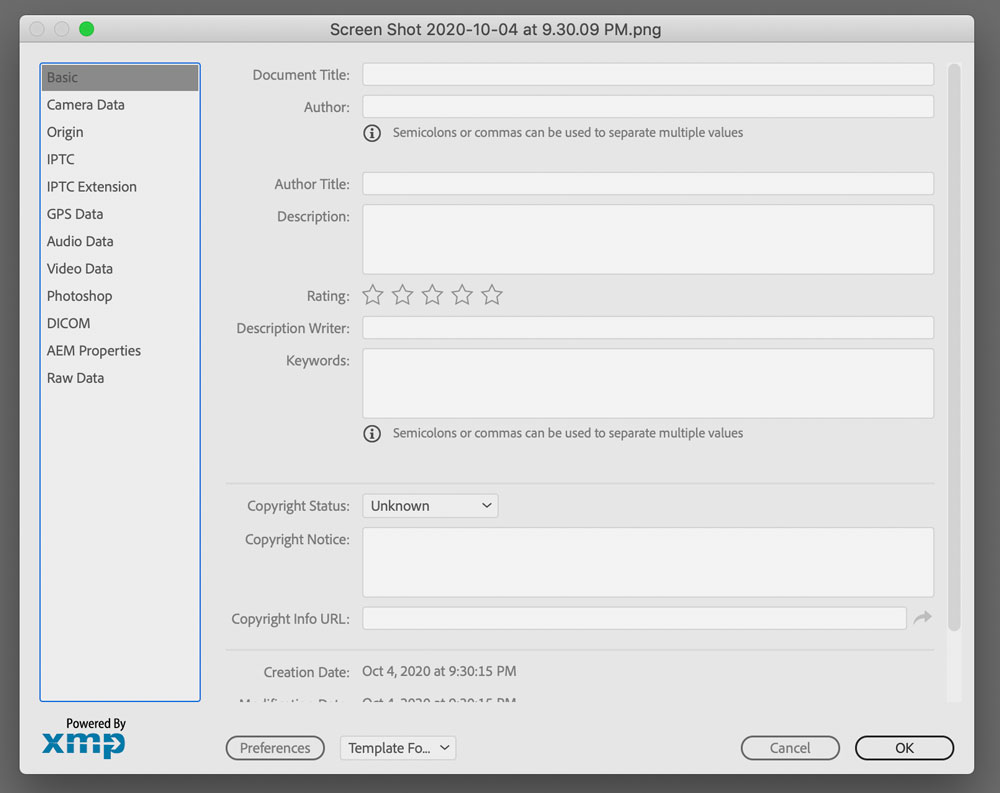
IPTC worked with Adobe in developing the technical implementation of the IPTC standard, which means that embedding metadata into a digital image can be accomplished from InDesign, Illustrator, and Photoshop. (A long list of other software vendors also support the IPTC metadata.) The metadata fields in Adobe software can be accessed by selecting “File Info” from under the “File” menu. This pulls up a pane with a set of screens that can be accessed from the left menu.
Another easy to follow guide is provided by photographer, Carl Siebert. He produced an informative video on filling out the IPTC metadata information. Siebert advises that there are three data fields which trigger the licensable badge in Google Search:
- On the “Basic” screen, Google Search reads the “Copyright URL” field, which provides the IPTC-required web statement of rights data. Visual artists can enter their website URL, or, as Siebert advises, the web page’s address on which they list their licensing terms (including a simple statement that all rights are reserved).
- On the “IPTC Extension” screen, the “Licensor” field (towards the bottom of the screen) opens an array of fields for contact information. Google Search requires the image’s contact person to be inserted in the “Name” field.
- On that same screen, in the array of subfields, Google Search also requires the “Web address” field to be filled out to trigger the licensable image badge. This field can contain the URL of the image webpage or, as Siebert explains, the same URL used on the “Basic” screen.
Structured Data
The other path to enabling the licensable badge is using structured data. Structured data provides information about a page’s content in a standardized format that Google Search bots read and provides information about the page and classifies the page content. Implementing structured data requires some web developer skills, as the data is coded using in-data markup on the page provided in either JSON-LD (JavaScript notation), Microdata (an open-source HTML specification), or RDFa (an HTML5 extension). Google provides an overview and a recommended process for creating structured data pages.
IPTC’s example photo page includes structured data about the photo embedded in the page’s HTML code, and viewers can pull up the page’s source code to review the structured data.
Optimizing Your Website for Licensable Images
In order to have Google Search find the image, the Googlebot needs to be able to crawl the page. That means the pages should not utilize robots.txt files blocking web bots. Google recommends that their image best practices and their webmaster guidelines are followed. They also recommend that the website sitemap is submitted to Google, permitting the Googlebot to crawl the website more intelligently.
IPTC warns that some CMS systems strip out image metadata, as well as plugins that permit image manipulation or cropping.
Resources on Licensing
License It by Cheryl Phelps: Tools and Resources article
To Sell or to Rent: The Difference Between Copyright License and Transfer by Jean S. Perwin: Tools and Resources article
Art Licensing Made Easy presented by Maria Brophy: Webinar
Card’eology: Designing for the Greeting Card Market presented by Alan Friedman & Kathy Alpert: Webinar
Illustration © fernandoks/iStock. Unwatermarked image was licensed for use.